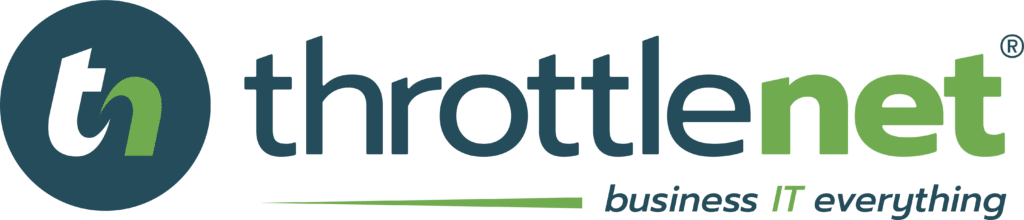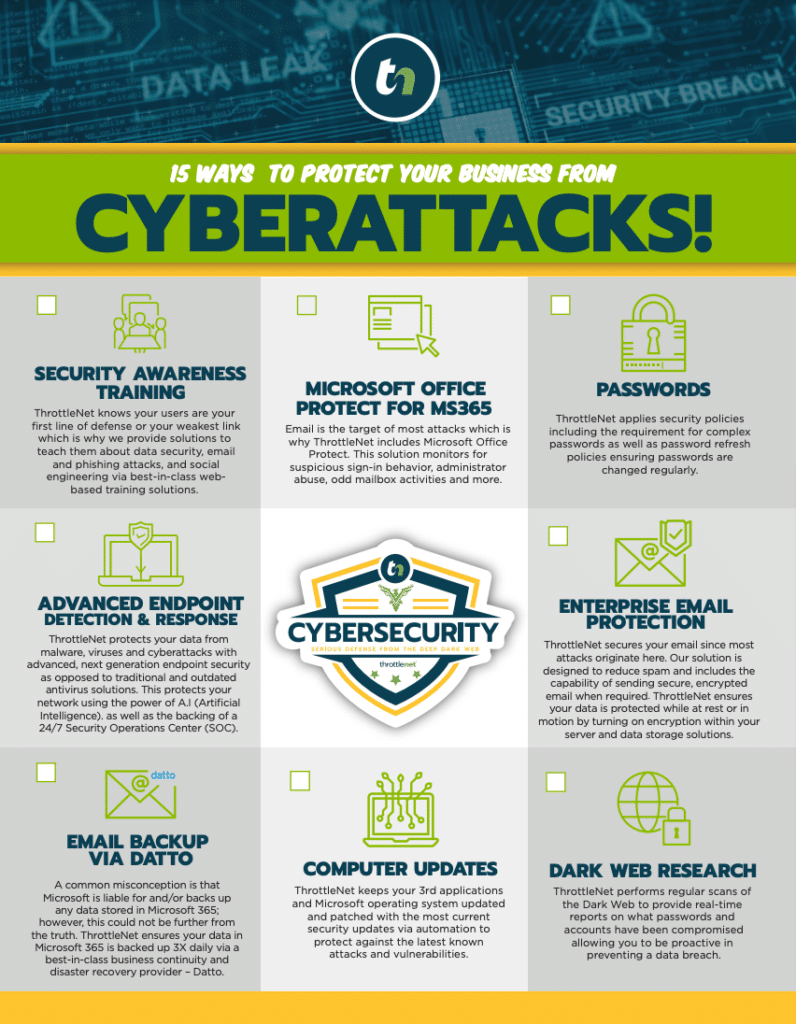Liked
In this episode of TN Knowledge learn how to operate the alarms, timers, stopwatches, and clocks in Microsoft Windows 10 with Service Manager, Chris Gloeckner. Watch Now!

The clock tab allows you to add multiple clocks. To add a different clock, press plus, search, and now it adds and tells you the difference in time between the two clocks.
The timer tab, as shown here, is a quick way to set a timer should you need to count something down. In order to adjust the timer click up into the box. A single left click will bring open the options. Should you need to pause it middle button, reset it on the left.
The stopwatch tab is shown here. It's just a quick way to have a stopwatch.
Thank you for watching. We look forward to seeing you next time.
Video Transcript
Welcome to TN Knowledge!Today I will be showing you how to set an alarm or a timer on a Windows 10 PC.
To do so, first click the start key on your keyboard that's located on the bottom left between the control and ALT. Now, type the word “clock”. Go ahead and click on that. Once the application opens. You should see four things.- Alarm,
- Clock,
- Timer,
- and Stopwatch.
The clock tab allows you to add multiple clocks. To add a different clock, press plus, search, and now it adds and tells you the difference in time between the two clocks.
The timer tab, as shown here, is a quick way to set a timer should you need to count something down. In order to adjust the timer click up into the box. A single left click will bring open the options. Should you need to pause it middle button, reset it on the left.
The stopwatch tab is shown here. It's just a quick way to have a stopwatch.
Thank you for watching. We look forward to seeing you next time.
Embed
<iframe src="https://www.throttlenet.com/wp-content/plugins/dzs-videogallery/bridge.php?action=view&dzsvideo=3005" style="width:100%; height:300px; overflow:hidden;" scrolling="no" frameborder="0"></iframe>