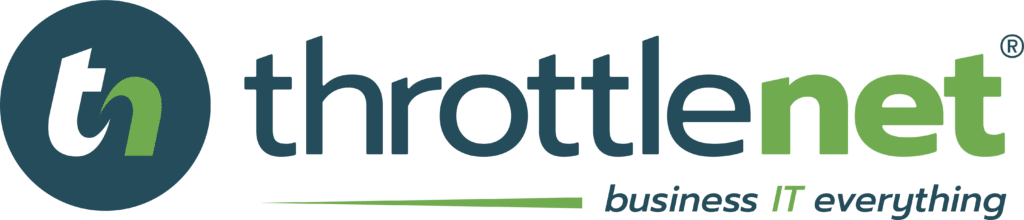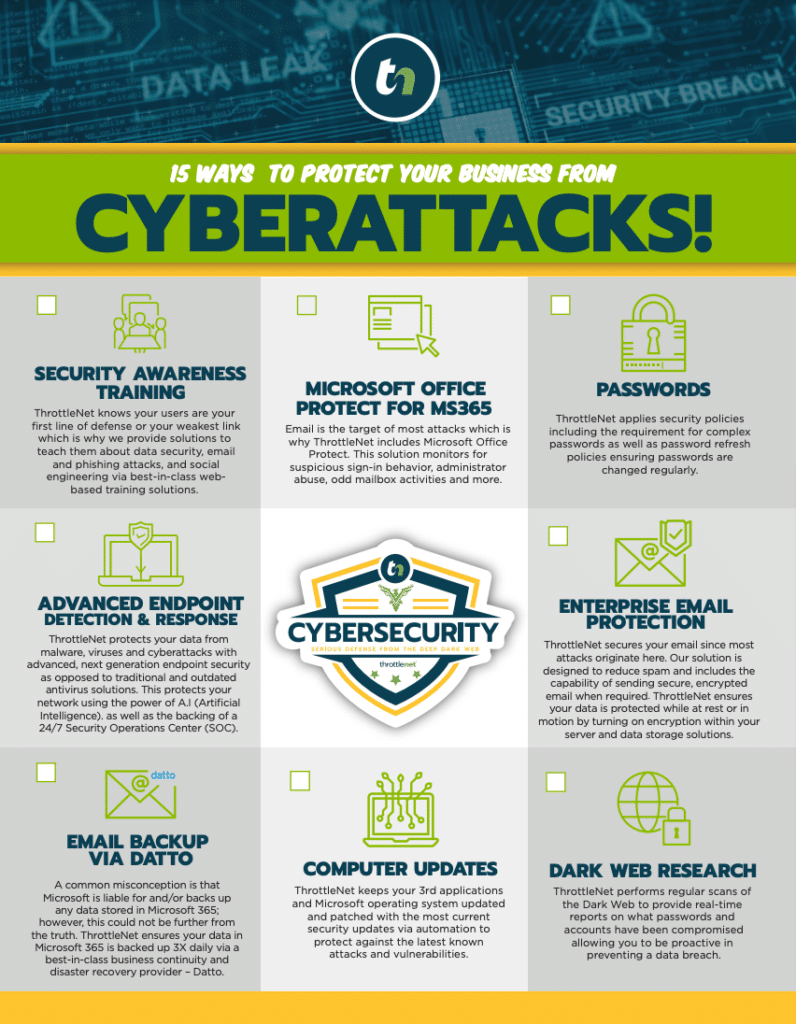Liked
In this episode of TN Knowledge, Service Manager, Chris Gleockner, shows you how to create a local copy of your emails for backup, more specifically for Microsoft Outlook. Watch now!

Next, “Outlook data file”, next. Here, it's asking what we want to backup. You can choose specific files or you can choose all of them by selecting the top layer.
Here it's asking where we're going to save the file. It's important to note this if you are going to be copying this to a flash drive or other external media.
Clicking finish, it'll ask you if you want to password protect it and clicking ok will run the process.
Thank you for watching. We look forward to seeing you next time.
Video Transcript
Thanks for watching TN Knowledge.Today I'm going to show you how to create a local copy of your email.
To do so, we are going to go to “File”, “Open and Export”, “Import-export”, “Export to a file”.Next, “Outlook data file”, next. Here, it's asking what we want to backup. You can choose specific files or you can choose all of them by selecting the top layer.
Here it's asking where we're going to save the file. It's important to note this if you are going to be copying this to a flash drive or other external media.
Clicking finish, it'll ask you if you want to password protect it and clicking ok will run the process.
Thank you for watching. We look forward to seeing you next time.
Embed
<iframe src="https://www.throttlenet.com/wp-content/plugins/dzs-videogallery/bridge.php?action=view&dzsvideo=3562" style="width:100%; height:300px; overflow:hidden;" scrolling="no" frameborder="0"></iframe>