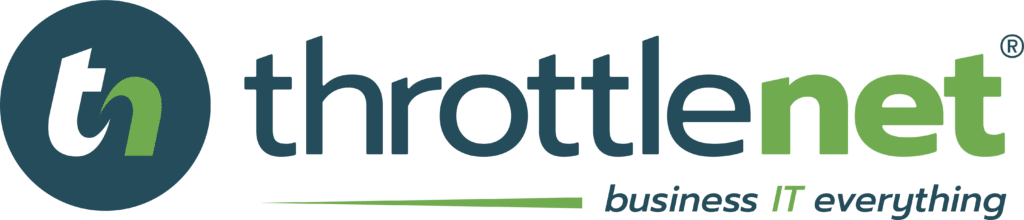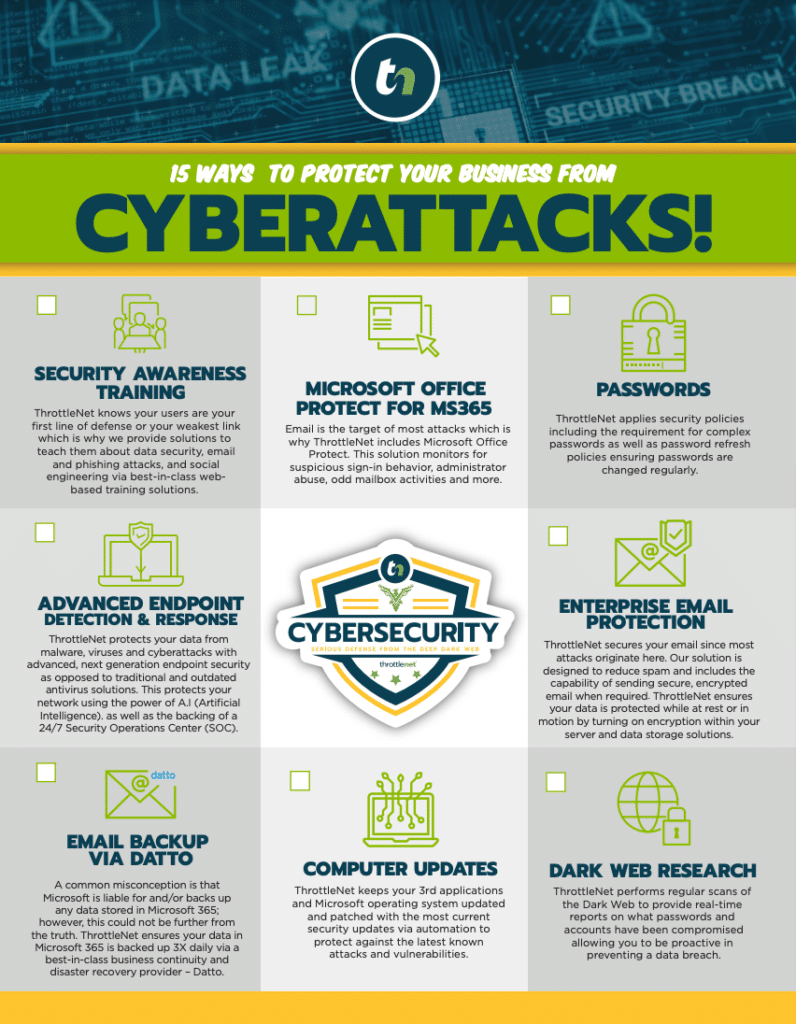Keep your network safe while you surf the web.
When companies experience a security breach, it is often because they were ill-prepared and unsecured. Even vigilant and tech-savvy users sometimes need a reminder about secure web browsing practices. Since all the data stored and shared across your company’s network is at risk, it is well worth taking the time to learn and keep up with changes in internet security do’s and don’ts. Read more to learn about why you need to secure your browser, how to secure it, and how to avoid any threats while you safely surf the web with this secure web browser checklist.
WHY YOU NEED TO SECURE YOUR WEB BROWSER
When using a web browser, you are seeking information and access to the World Wide Web. Your browser puts a plethora of information and capabilities at your fingertips, but it also brings many risks. Threats include both people (like hackers and scammers) and programs (like viruses and malware) from all across the globe seeking entry through an unsecured browser to access or steal your data. Many of these risks are designed to go unnoticed by the average user.
Some of the more well-known web browsers include Google Chrome, Apple Safari, Mozilla Firefox, Microsoft Edge, Microsoft Internet Explorer, and Opera. All are potentially vulnerable to security threats, which is why utilizing a secure web browser checklist proves so beneficial.
Every time you open an unsecured or improperly secured web browser, you are putting your data at risk.
All your documents, pictures/videos, personal files, and private information. Your contact details, financial data and medical records. Any type of data on your device can potentially be lost if you do not take the time to protect it. It is especially important to secure your web browser if you are accessing a device that is on a shared network with multiple machines.
If your web browser were to get hacked while on a shared network like a coffee shop’s free wifi, that hacker could potentially have easy access to every device connected to that network. Everyone – from the customers in line, to the baristas behind the counter, to the manager in the back office, to the upstairs neighbor pirating their wifi – is put at risk.
If you’re on a business IT network, the potential loss grows exponentially, as every user on the network is potentially exposed. These breaches and attacks put companies’ customers and business partners at risk, too. With so much at stake, it makes sense to take a moment to review your browser security and surfing habits to make sure you’re doing everything you can to protect your precious data.
-
DO NOT BE TOO TRUSTING
The first step in securing your web browser is to not be too trusting of it. Many people naively trust their browser to automatically protect them. This kind of thinking can get you in big trouble. Understand that every time you open a web browser, you are at potential risk at all times.
-
CHECK BROWSER SECURITY SETTINGS
At the top right corner of your browser there should be a place where you can double check your security and privacy settings. If you cannot find the privacy and security area in your settings, there should be search bar where you can type in the keyword for your convenience.
-
LOOK FOR THE LOCK
To ensure your web browser is secure there should be an icon that resembles a lock to the left of your URL. If that lock symbol is there, your browser is locked and secure. If your browser is not locked, or not secure, there is usually an icon that looks like the letter “I” with a circle around it. This symbol is trying to warn you that your URL is not secure.
-
NEVER GIVE AWAY INFORMATION
Sometimes the web may try to deceive you into giving out your personal information such as your home address, telephone number, or email address in return for getting something for “free”. Well, this is probably a scam for someone to steal your information. Never give away any of your information unless you are 100% sure you know where that information is going and it will be safe. This information can be used for others to breach into your accounts and damage your device.
-
DIFFERENTIATE YOUR PASSWORDS
It is crucial to create passwords for your locked accounts that are very unique and individual form each other. The more variation in your passwords, the harder it will be for a threat to break inside and steal your data. Try creating passwords that have at least one capital letter and symbol. Use a “passphrase” or key stroke pattern to further differentiate your password. If you have the same exact password for every account you have, you are only making yourself more susceptible to hackers and security risks.
-
BE WARY OF POP-UP WARNINGS
You may come across a web page or pop-up that wants you to run some type of computer scan. For example, it might be trying to tell you that you need to scan your computer for a detected virus in order to get it fixed. The pop-up may be designed to look like antispyware, antivirus, or other legitimate software. Do not be fooled. This is a common trick used to get inside of your device and create damage and potential data loss. Do not let these pop-ups or websites scare you into running a fake computer scan when there is nothing wrong with your device in the first place. If you are unsure about the motif of the website or pop-up, it is best to not trust it.
-
DO NOT RUN ANY COMPUTER SCANS
Regardless of whether its in a pop up or not, it is best to avoid running any computer scans suggested by a website you are browser. Alert your IT support person instead so they can investigate it with expertise.
-
BE CAUTIOUS OF DOWNLOADING FILES
Always think twice before downloading a foreign document if you are not absolutely positive where it is being downloaded from. Downloads can contain viruses designed to break into your device. It’s almost impossible to know if a file is safe before downloading it. Integrating a malware and/or virus scanner with your browser can help tremendously, but ultimately it comes down to old-fashioned good judgment. We recommend following this rule of thumb: Only download from companies you trust. Only download from sites you trust. Only download file types you recognize. Never download pirated software or illegal content. Always scan your download files before opening them. And always be diligent with system/data backups so you can recover easily in case of a disaster.
-
WATCH OUT FOR WEIRD URLS
Pay attention to what your website’s URL looks like, especially before you take any actions on it. If it is unusually shortened or has strange numbers, hyphens, or special characters it might not be secure. A common trick scammers use is to use a well-known name as a subdomain to fool people into trusting the site. Those URLs might look something like “legitimatename.scamdomain.com”.
Bonus Tip: This tactic is also common with email scams. See our Email Security Checklist post for more info.
-
NOTHING IS FREE
If you come across any “free” content, remember that it usually comes at a price. That price could be a security breach. Free content can be embedded with harmful viruses that have the possibility of causing severe damage to your device or your whole network system (if you are on a device that is connected through a large network).
-
BE CAREFUL WITH AUTO-COMPLETE
It is also important to be cautious of using your browser’s auto-complete functionality for forms or “remember your password” on frequently used websites. Bad actors can use these features to scrape more information than what’s displayed on the page from the personal data you’ve saved in your browser. What would happen if your credit card numbers or bank account login fell into the wrong hands? Before using auto-fill to log yourself into a network or account, check to make sure you are on a secure browser that you trust. Or better yet, just take the extra moment to enter the information yourself. It could save you from disaster!
DOWNLOAD THE SECURE WEB BROWSING CHECKLIST →
If you haven’t done it yet, be sure to click here to view, print, or save our handy PDF checklist containing all these tips. Feel free to share this information around your office to help keep you, your coworkers, and your company protected online.
If you are interested in learning more about how to secure you web browser or need any assistance, feel free to give us a call today!