We Support your IT Everything

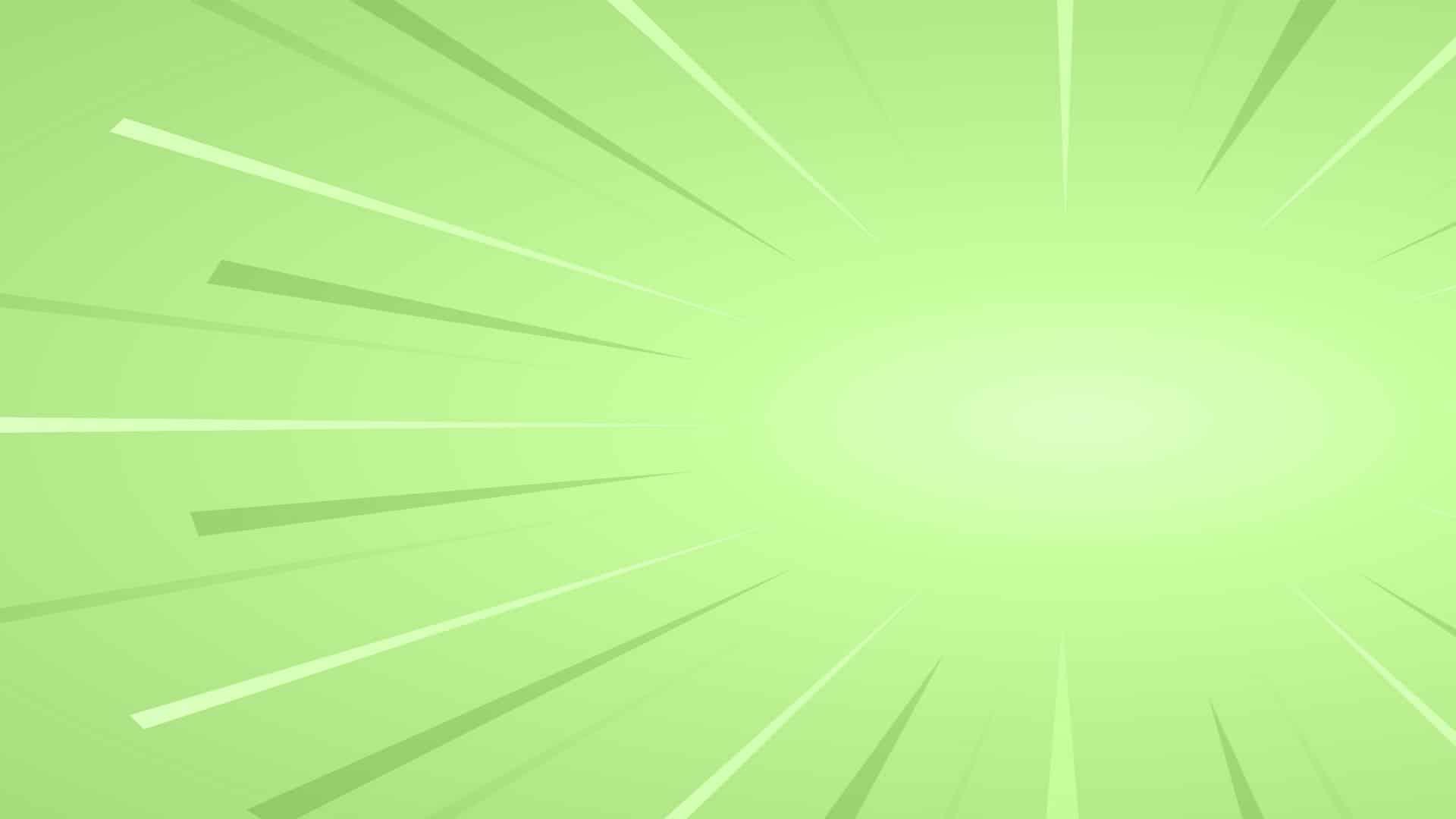

So as defined by Microsoft pretty straightforward a lot of marketing fluff here, of course Office 365 is an integrated experience of apps and services designed to help you pursue your passion and grow your business.
There’s that buzz word, passion. So that’s great. Everybody understands that but what is it really?
Well Office 365 depending on whom I’ve spoken with over the years is a Two things some organizations.
It’s just their Outlook and email. That’s all that they use it for and that’s all they really feel that it does for others that I’ve talked to is just their office suite of products and then for others, it’s everything it is their day in day out I mean speaking for us as an organization since a lot of the stay at homeowners and taking effect.
We have found Office 365 to be a major component of a good solid business continuity and Disaster Recovery plan.
So the goal of our was at the end of this entire series is to not only share with you why you should be using Office 365 but more specifically what the benefits are and giving you some insight as to exactly how the solution works, of course today starting with OneDrive.
So for the core components of what Office 365 typically includes as you can see it on my screen here is going to be Outlook. It’s off this which of course is the office for your products.
We have email. We have teams we have Drive your SharePoint chat component to it all that stuff and all integrates and ties together in a very fluid way.
So in getting started and talking more specifically about what OneDrive is now that we’ve established what Office 365 is.
So OneDrive is a Business Solution from Microsoft. Of course, it is a location for secure file storage and it allows you to sync and share your files and they secure hosting environment as part of your organization’s Office 365 subscription. You can Save files in OneDrive for business and then work with them from any device from anywhere and all your files can be either kept private.
They can be housed in shared files. They can be shared out. They can have policies permissions associated with them and we’re going to talk through all of that today.
And then finally, you can access through the OneDrive app that’s available for all the major manufacturers and devices iOS Windows phone, of course and Android and you can also access through your browser so you can pretty much get to it from anywhere anytime. With or without an internet connection.
So as we’re going to talk a little bit about today is how we do all of this so and getting started.
I wanted to give a brief overview as to what most of the primary benefits are OneDrive before we actually get into our demonstration today with Chris.
Now, I recognize that as I went out and did my research and created our slide deck today, but the information you see on screen goes through 2017, which you can assume is that the uptime for OneDrive has just continued to stay at about 99.9% or 99.98% since its Inception.
All right that said what that a really equates to is about maybe six minutes or less of unscheduled downtime and a given month. It’s not significant and typically out downtimes probably occurring during off hours or such a blip. You may not even notice that it’s happening and they just notice the file might be taking a little longer to sink. But again, it is a highly available solution to you guys. And that’s one of the things that makes it so appealing in addition accessibility is a big part of this. So as long as you have an internet connection and even when you don’t One Drive is available on your old desktop.
Okay, so you couple this with the fact that it’s device agnostic.
So there’s no devices solution will not work on and you can work again as I stated earlier either within your browser or within the OneDrive app itself OneDrive is also a fully compliant solution. So it allows administrators to set different policies and permissions and levels for file sharing.
We’re going to talk about some of those we’re going to talk about being able to put link expirations out there and how somebody can edit the document not edit it and so on again, it allows folks. You all that and does me all the compliance and Regulatory guidelines set forth by HIPAA as well as the SCC meeting them no matter what sort of Industry that you happen to be at and whatever your level of compliance happens to be one drive is going to have you covered.
So again from a security perspective very slick application in that way your ability to work offline.
This seems to be a major sticking point for a lot of folks that will Chris it’s only available to me when I’m connected to the internet, right? Well not exactly it’s really available to you whenever you want it to be it’s all dependent upon how you set it up. So while this may be true for file syncing and sharing users are able to download any content such as working documents and they can save that to the local desktop for editing and saving purposes. And then once they’re connected again say for example there on a flight or something along those lines traveling cross-country doing some work on a plane. They can go ahead when they get back online when they get off the flight. They can automatically sync back up with one drives hosting environment. And that’s going to basically sync everything back up as if it would never was offline in the first place.
So while this isn’t unique to OneDrive the main reason that OneDrive is so key to this is that it offers full Microsoft Office integration. So a lot of the things that’s a Dropbox can do and some other solutions that are out there.
One thing you’re not capable of is being fully integrated with the full Microsoft Office Suite of products and what this means is that you do not have to Transition a navigate away from the digital asset that you’re working with at the time. So if you’re in a Word document with in laundr, and you need to share it out or what have you, you’re not having to go into a different application to pull it over and then move it back and hit send and all that good stuff and sync it up.
Essentially. It’s all happening within a collaborative ecosystem and as a result, it allows users to work simultaneously on a document allows for insights comments suggestions of flowable and collaboration and then added to that. Users can actually see a bit of an audit trail to see what activity has occurred on the document itself that if there are any major changes or otherwise, you can go back to that individual and find out why those changes took place and then lastly on demand file syncing.
So this is really a great component when you’ve got users that have multiple devices and this allows them on each device to be able to pick and choose what files they want to be able to sync with. So for example, if you’re at work all day and you’ve got your Surface tablet as I have or you’ve got your desktop or your laptop. You may want to sync all the files. However at night if you’re sitting on your iPad and conducting business there. Well, you may only want to see certain files there because you want to consume too much space or if you have a laptop at home that you’re working from and again, you don’t want to consume too much space.
So this feature allows you to save very specifically what files you want on what device so that you can access that quickly and easily again without consuming a lot of storage or anything else on the device itself.
So now that we’ve covered a lot of the benefits associated with OneDrive.
Let’s cover how exactly this all works, and we’re going to start with how to access your files in general now that we know how to access our files in the online environment. And so for example, when you happen to be just working out a file explorer, we’re going to talk a little bit about how to use sync up your files for offline access.
So first you need to remember the files that you saved to OneDrive
or available online always at oneddrive.com and offline on your PC and that means that you can open and change them anytime. Even if you’re not connected to the internet. Now, when you do reconnect OneDrive updates the online version as I stated earlier with any changes that you may have made while you were offline, of course come in very handy when you’re without an internet connection, but they can also as we discussed earlier take up space on your PC. So if you turn on files on demand you can Choose which files are always available locally on your device and which files are only available when you’re online.
So how exactly do you access or sync your files for offline access. Well first and Chris is going to show a demonstration of this as well. But just a couple high-level bullet points around this you simply select the wider blue one drive Clyde a cloud icon in the windows taskbar notification area. So we’re going to that’s what Chris was clicking on earlier. And from there. We’re going to select. Lect more which is going to bring this to settings. Once we get there. We’re going to select the account Tab and select choose folders. And then finally in the sync your OneDrive files to this PC dialogue that box you’ll uncheck any folders.
You don’t want to sync on your computer and select. Okay. So Chris if we could get a brief demonstration of that.
Okay. So, how do we share files?
This is probably where most users day in and day out or going to spend their time aside from creation of documents and just saving them on their local desktop or in the OneDrive environment. I typically share files through OneDrive because over the years and over using it especially as of late. It keeps your email box really clean. Its it allows you to do all the things you’ve been doing with attachments and otherwise, but it’s all working out of the same environment.
So, you know, so now that we’ve covered how to access those As files online as well as offline again. Let’s review how we go about sharing them. So the first thing is you guys could tell here as you can use go to the OneDrive website and sign in there. We’re going to go through that process here at some point in our discussion today. You’ll then pick the file or folder. You want to share my circle up by selecting the circle
in the upper right-hand corner of the item and you can pick multiple items to share together. So I know that folks when they go to copy paste and do some other things you get the little check boxes next to each file
as you check box eat One of those that then means that your multiple items that you can share on time, then from there you’re going to select share at the top of the page and then you’re going to select anyone with the link can edit or customize or going to talk in more detail about this.
You don’t have to do that every time but that is one way that you can go about this as we continue once you’ve selected the recipient you can then go in and set permissions on who can edit those files. So again, it’s not just default to allowing everybody.
Ready to edit you can pick and choose who can edit it by specific people groups or how they’ve had access in the past addition to that you can set expiration dates. So if you do send a link where you do send it that it’s going to expire within a certain amount of time. And in addition to that you can make a password protected again for compliance purposes. And otherwise to ensure that that data is secure as its traversing the internet and more specifically avoiding the potential for any man in the middle attacks.
And then finally as we get into more of the additional As I stated earlier, you can set it up so that anyone gets access to anyone who receives the link can access it and forward it and potentially make changes depending on if you set it up to be editable or not. An alternative would be people just within your organization.
So again, those individuals that are within the company are listed currently within the organization as part of your Office 365 account people that have existing access to the file, or you can be designate specific people. That actually can do anything with this view it and make any changes again to the file itself.
And then finally if you want to share a file via email all you have to do and Chris is going to review this here momentarily is when you go to create that share its gonna have a little button down there. It’s going to ask you if you want to basically do the copy link. When you copy the link then at that point you just drop it directly in an email that’s going to give people access to that file within OneDrive the beauty of this quite honestly is it It’s the need for these large file attachments.
So if you’ve got some limitations with the solutions that you’re using or otherwise, although you shouldn’t under this solution. But some have had in the past. This is one way to keep your email box clean limit those number of attachments because now you’re just dropping in a link that’s going to access that document online or otherwise, so we’ve talked about this already guys. I’m not going to belabor the point but there is an app for that whether it’s a Windows Phone which even knows I would hope they would have an app for their own solution and Android or iOS device.
There are apps for their apps for most of the components of Office 365.
So for example, I have teams on my phone. I have teams on my iPad. I have an Android phone. I obviously an iPad as an Apple device then of course a MS my Surface tablet here. So I’m really running across three different platforms and whenever somebody tries to contact me either via chat or the voice over IP feature against some of the things we’ll talk about during our webinar next week. Every device in my house is ringing. So again, that’s the beauty of this solution is that it is device agnostic and it allows you to work either in the browser environment or it allows you to work specifically through the app, whatever your preference happens to be a lot of questions that we get is it packed up?
So this is kind of a catch-22. Okay does a hosted environment? It is Microsoft. All right. It does have significant up time. However, Microsoft is not liable for your data, okay? For some reason they were to lose something if a file or folder were to be corrupted no offense to anybody on the line today, but Microsoft is going to drop everything to go back and try and retrieve a file that may have lost along the way
that’s where this solution comes into play for most of the organizations that we partner with or a large number of them.
We would encourage you guys to look at the data Office 365 back up.
It is a very cost-effective way to get all of that information it back.
Acts up everything it’s not just specific to one drive. It’s going to back up a lot of different information specific to Office 365 as an environment and it’s going to do that three times daily that’s going to push that over into the data hosting environment for safe and secure storage there again, so the idea behind this of course is that it ensures that if your files or folders were corrupted for some reason or if there were an issue you do have a secondary method that you can retrieve that data from A very quick and easy manner.
So again just for what it’s worth if it’s something you guys are not familiar with that are on the call today and you’d like more information. I would encourage you if you’re one of our managed Services clients to reach out to your VCI.
Oh, however, if you are not feel free to contact me directly and I give you some insight on what a solution like that would look like for your business. Another question. Of course that comes up pretty regularly is how much OneDrive storage do I have exactly if anybody knows anything about Office 365 and is over done any research or due diligence around it. They tend to tag them with these E1 E3 E5 variations what that largely means is the level of compliance and the type of Office 365 solution and what’s included with it.
So for example an E-1 solution may only be a mailbox plus OneDrive plus Teams. Let’s say whereas in III is the full office suite of products and an E5 or something might be the same, but it much more Compliant variation of the III for those that are an SEC or have sec compliance or HIPAA compliance that need to be concerned with but back to the store to aspect of things one terabyte per user. Okay. So again, when you spread this across an entire organization of say 20 to 30 employees, you could have 20 or 30 terabytes of data each user is going to get up to 1 terabyte of data and in my experience based on the type of documents.
I tend to create I could probably go back for the last decade and still not even come close to filling up a one terabyte OneDrive storage account.
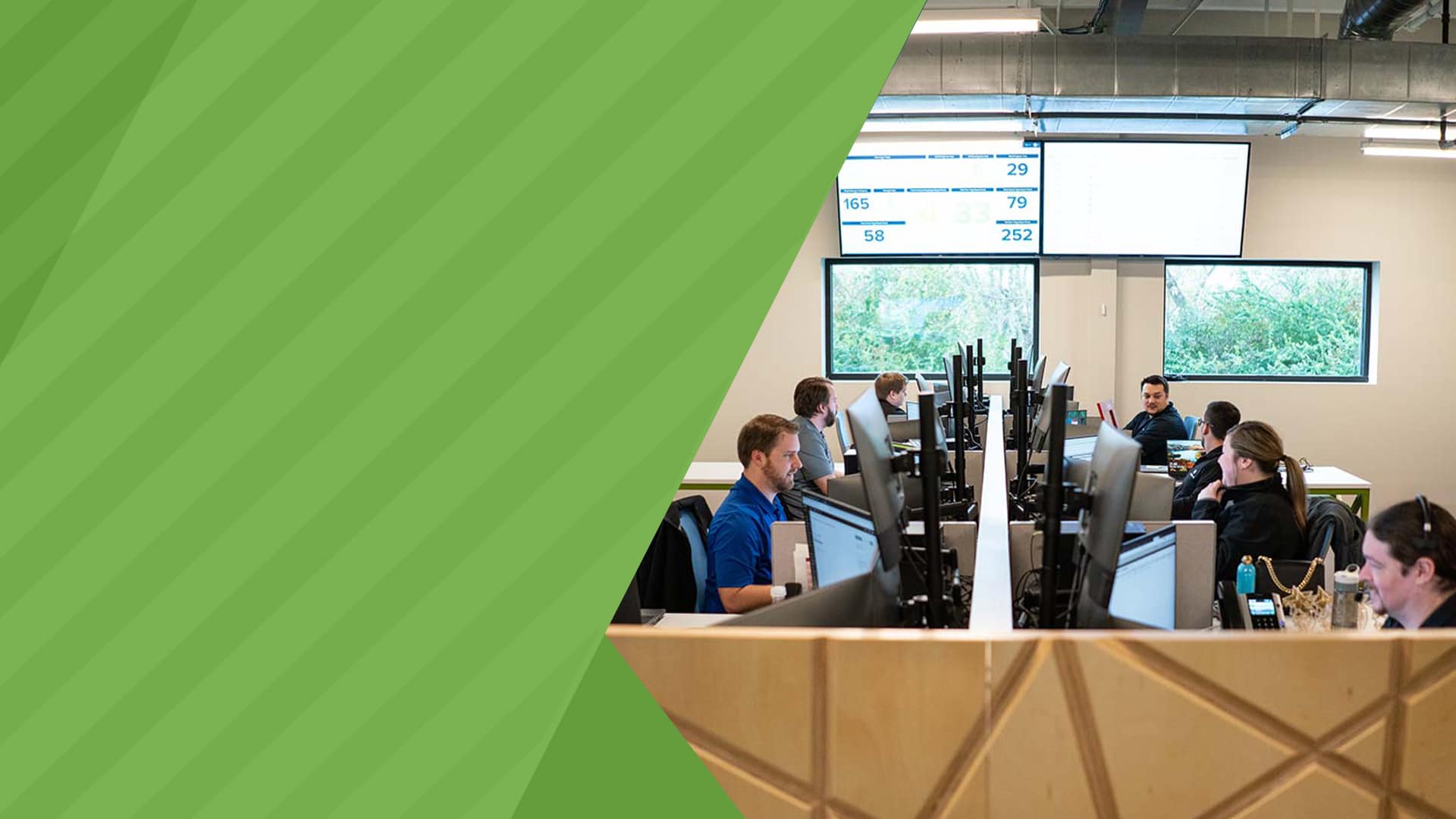
Don't wait for your next IT crisis. Contact us today for a free on-site consultation & security report to evaluate your business’s IT security needs.
Get A Free Consultation