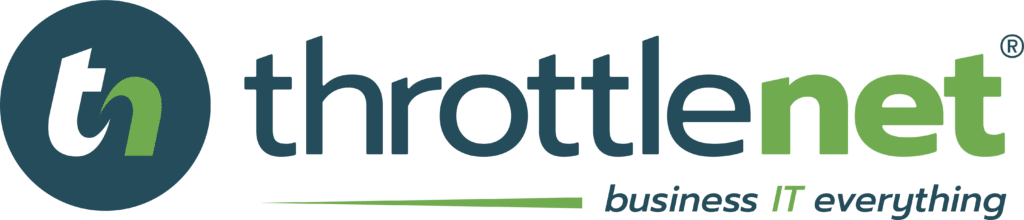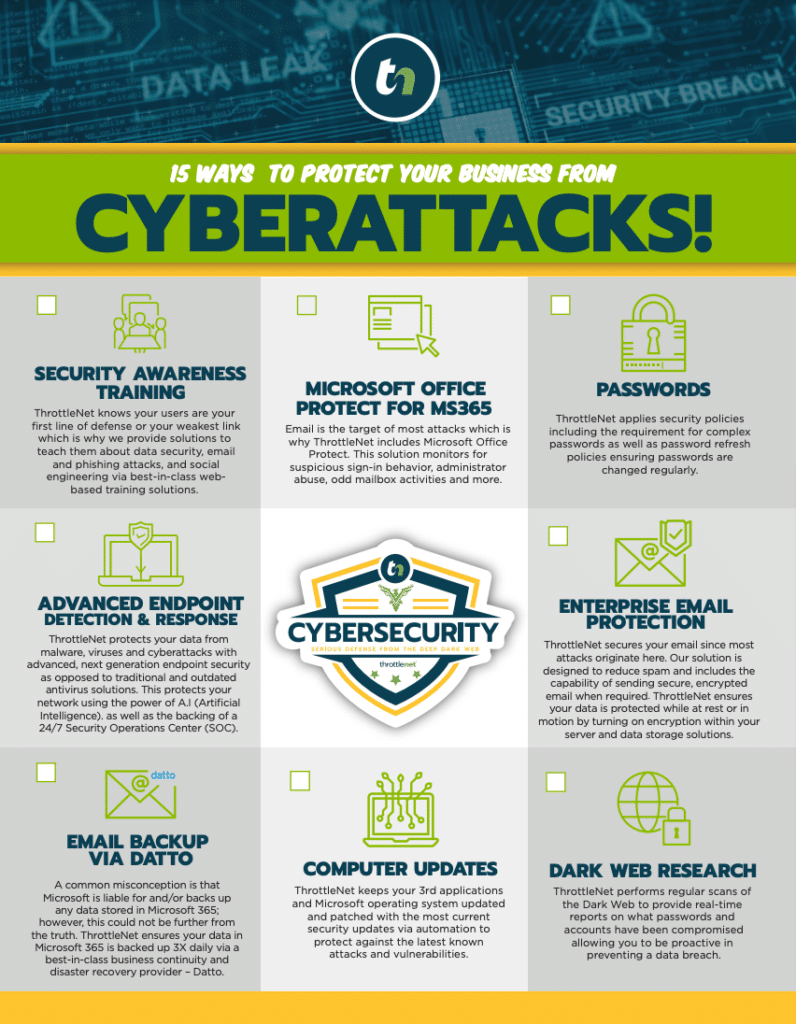Liked
In this episode of TN Knowledge, learn common uses of function keys F1-F12 with Chris Gloeckner. Watch Now!

Video Transcript
Today I'm going to show you common uses of the function keys.
- Starting off, we have the F1 key. This is often referred to as the help key or the get help key. Now I’ll demonstrate in any application. Should you need some assistance inside that application. Generally you can hit the and it'll pop up a help dialog box. Oftentimes is the case that the F1 key results in opening a web browser and taking you to a support site for that application.
- Much like the F1 key the F2 key has different functions depending on where you're trying to use it. For instance, on the desktop, should I want to change the name one of these icons. I could click on it, hit F2, and it will allow me to change the name. In Microsoft Excel, selecting the active cell and pressing F2 allows you to change the contents of that cell. In Microsoft Word, if you press control, alt + F2 at the same time, it'll open an open file dialog box.
- The F3 key is commonly used within a Word document to change the capitalization holding shift and pressing F3 will change the capitalization of the word.
- The F4 key is used for a variety of functions if you Like the F4 Key by itself, it will repeat your last action. The combination of alt + F4 will close a program window. If you have changes, it should prompt you to save.
- The F5 key is most commonly used to refresh your browser. However, within Word if you click F5 it'll bring up the find and replace dialog box.
- F6 is an easy way to move the cursor to the address bar.
- F7 is handy when you need to spell check.
- F8 is used on older versions of Windows in order to boot.
- The F9 key triggers the send and receive email inside Outlook.
- The F10 key activates a menu bar within the open application.
- When using a browser F11 is used to maximize the current window.
- You can use it again to bring it back to the regular view. F12 opens the save as window in Microsoft Word. Shift + F12 will save any new additions. Pressing Ctrl + Shift + F12 prints a document in Microsoft Word.
Embed
<iframe src="https://www.throttlenet.com/wp-content/plugins/dzs-videogallery/bridge.php?action=view&dzsvideo=2981" style="width:100%; height:300px; overflow:hidden;" scrolling="no" frameborder="0"></iframe>