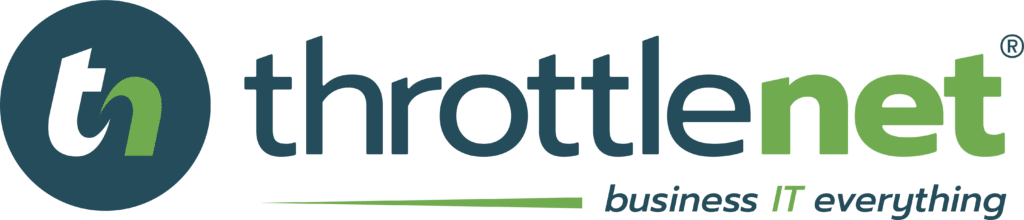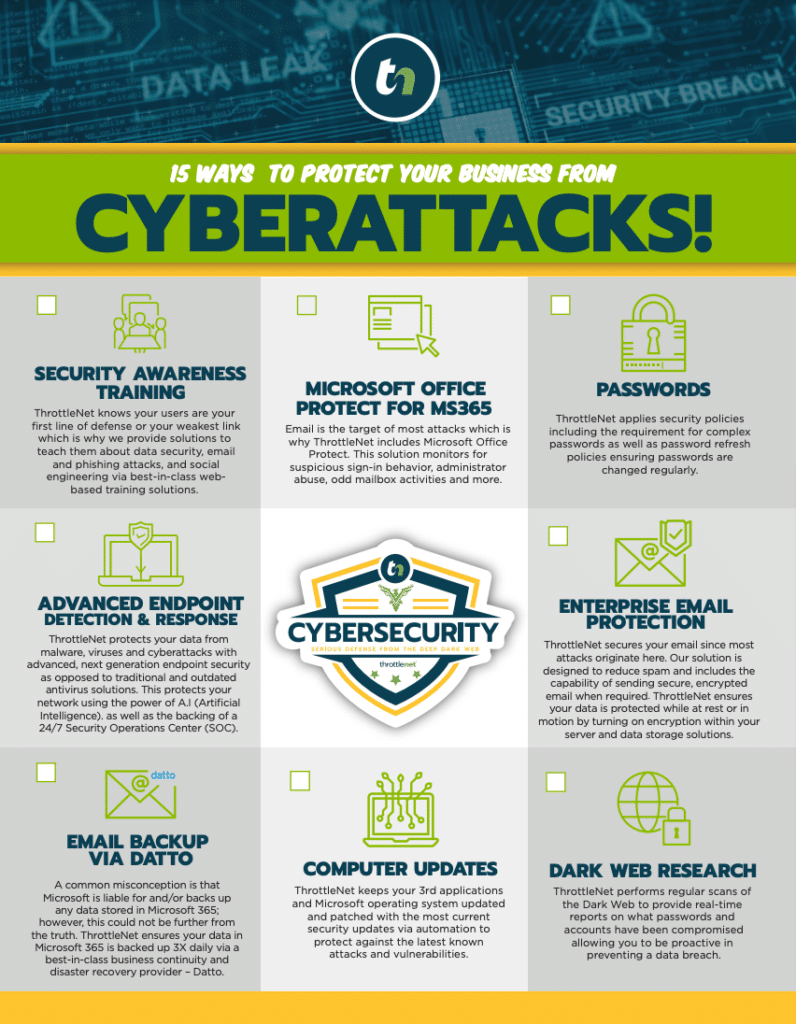Liked
On this episode of TN Knowledge, Matt Trembly, walks you through how to access your remote desktop through EverFuel. Remote desktops have become a crucial part of businesses during uncertain times, and ThrottleNet is here to make sure your network stays secure.

Video Transcript
Today, I'm going to show you how to access EverFuel secure remote access and show you how to connect to your computer from wherever you are. We're going to open our internet browser and I'm going to use Internet Explorer. We'll go up to our address bar and type in EverFuel. ThrottleNet.com and that will open the login page. So the next thing we'll do is enter our email address. Then enter our password and hit login, we'll open our portal here and you'll see on the right where it says computers. There should be at least one. Once you click on that you'll see the list and you can click on your computer. Here you will see a number of different pieces of information about your computer, but we want to come over here to the right hand side where it says remote access and will click on that. If you have a pop-up blocker, you will see this window pop up. You can just hit launch and it's going to launch the tool. So here you'll see your computer's desktop and icons. If you look at the top there's a bar across the top that has all of your options up here to the one that looks like a monitor and you'll see the multiple monitors that you can select. If you are using connecting to a computer that has multiple monitors. We're going to go to the lightning bolt icon and this gives you several different options here. If you go to blank guest monitor that will blank out the monitor of your computer at the office. If someone were to sit down at that desk, they would not be able to see what you're doing while you're working from home. We have this option here that says activate remote printing. Once you click on that, it'll take a few minutes to connect to your printers, but, you'll be able to print from your remote computer to your home printer. If you have one connected, we also have shared clipboard' selected here, which allows you to copy and paste files from your home computer to your work computer if you want or vice versa. So now you are connected and we can maximize the screen. Basically we are working directly on your computer so you can access your files, you can access the internet from there as well. And when you are done working on your work computer, you can hit the X. It will close out your session and the office computer will automatically lock the screen so nobody can just jump into your computer. They'll have to put in your password. If you're not already using EverFuel Secure Remote Access, please visit our website and contact us today.Embed
<iframe src="https://www.throttlenet.com/wp-content/plugins/dzs-videogallery/bridge.php?action=view&dzsvideo=2534" style="width:100%; height:300px; overflow:hidden;" scrolling="no" frameborder="0"></iframe>